


Cinema 4D Modeling and Animation
1.
First we'll pre-render the IR map. In Render Settings Output tab, change the resolution to half the size of your intended final resolution
2.
Make sure Current Frame is set, with the Frame Step set to 1
3.
In Save, click off Save Image
4.
In the VrayBridge tab in Options, click on Dont Render Final Image
5.
You don't need any AA, so make sure the settings in the AA tab are Fixed and no filters are activated
6.
Go to the GI tab. Make sure your Primary Bounces are set to IR and Secondary Bounces to BF
7.
In the BF tab, change the Subdivs to 6
8.
Click on the IR tab settings
9.
Set up the basic parameters you're happy with. (i'll generally use min -3, max 0, hemsubs 75, inters 50, int.threshold 0.4)
10.
Scroll down to Irradiance Map Mode and change it to Single Frame
11.
Click on Auto Save File a bit further down and type in what you want to save it as
12.
Hit the main render button. This'll now render the IR pass, using the BF settings as the secondary bounces (you cant pre-cache BF)
13.
Go back up to the Output tab, change the resolution to full size, and leave it on Current Frame with the step counter at 1
14.
In the Save tab, set your save settings to save your still image
15.
In the VrayBridge Options tab, click Dont Render Final Image to off
16.
Switch on the AA settings to your choice
17.
In the GI tab, click on the IR tab. Leave all the settings as they are, but IR Mode to From File and in the Load File box load up the IR map you just made
18.
Hit the main render button. Your animation should now start to render, using both the pre-cached IR and the real time BF solutions
Setting up a still image using Irradiance Map and Brute Force
Setting up a fly by style animation using Irradiance Map and Brute Force
1.
First we'll pre-render the LC map. In Render Settings Output tab, change the resolution to half the size of your intended final resolution
2.
Make sure All Frames are set, with the Frame Step set to 1
3.
In Save, click off Save Image
4.
In the VrayBridge tab in Options, click on Don't Render Final Image
5.
You don't need any AA, so make sure the settings in the AA tab are Fixed and no filters are activated
6.
Go to the GI tab. Make sure your Primary and Secondary Bounces are both set to Light Cache
7.
In the LC tab, change the Sub-divs to 1250, the Passes to the number of processors your pc has (ie, a quad would use 4 passes etc etc), leave Scale on Screen and leave the samples at 0.02
8.
Scroll further down and change the LC Mode to Flythrough. Then on Render End, click on Autosave and save the file out say as "animLC"
9.
Now just hit the main render button. The LC will start rendering. After it's rendered the first initial frame, hit escape to stop the render. You should now have the pre-rendered LC solution saved to disk wherever you specified it
10.
Go back up to Output, keep the res at half size, make sure it's still on all frames but change the frame step to 10
11.
Leave Save to off, leave Don't render Final Image to on, leave AA to off, and go into the GI tab
12.
Change the primary bounces to Irradiance Map
13.
Set up the basic parameters you're happy with. (i'll generally use min -3, max 0, hemsubs 75, inters 50, int.threshold 0.4)
14.
Scroll down to Irradiance Map Mode and change it to Multiframe Incremental
15.
Click on Save Multiframe File and type in what you want to save it as
16.
Go into the LC options, scroll down, change the LC mode to From File, then in the Load File box put in the save LC file you made in step 8
17.
Hit the main render button. This'll now render the IR pass, using the pre-save LC as the secondary bounce. It'll then go on and render an IR map every 10 frames of your animation, so be patient
18.
Go back up to the Output tab, change the resolution to full size, and change the frames back to All Frames with the step counter at 1
19.
In the Save tab, set your save settings to save your movie or frames
20.
In the VrayBridge Options tab, click Don't Render Final Image to off
21.
Switch on the AA settings to your choice
22.
In the GI tab, click on the IR tab. Leave all the settings as they are, but IR Mode to From File and in the Load File box load up the IR map you just made
23.
Hit the main render button. Your animation should now start to render, using both the pre-cached IR and LC solutions
Setting up a still image using Irradiance Map and Light Cache
Shares similar instructions as above, but there are changes
Shares similar instructions as above, but there are changes
1.
First we'll pre-render the LC map. In Render Settings Output tab, change the resolution to half the size of your intended final resolution
2.
Make sure Current Frame is set, with the Frame Step set to 1
3.
In Save, click off Save Image
4.
In the VrayBridge tab in Options, click on Dont Render Final Image
5.
You dont need any AA, so make sure the settings in the AA tab are Fixed and no filters are activated
6.
Go to the GI tab. Make sure your Primary and Secondary Bounces are both set to Light Cache
7.
In the LC tab, change the Sub-divs to 1250, the Passes to the number of processors your pc has (ie, a quad would use 4 passes etc etc), leave Scale on Screen and leave the samples at 0.02
8.
Scroll further down and change the LC Mode to Single frame. Then on Render End, click on Autosave and save the file out say as "stillLC"
9.
Now just hit the main render button. The LC will start rendering. You should now have the pre-rendered LC solution saved to disk wherever you specified it
10.
Go back up to Output, keep the res at half size, and make sure it's still set to the same frame with Steps set at 1 again
11.
Leave Save to off, leave Don't render Final Image to on, leave AA to off, and go into the GI tab
12.
Change the primary bounces to Irradiance Map
13.
Set up the basic parameters you're happy with. (i'll generally use min -3, max 0, hemsubs 75, inters 50, int.threshold 0.4)
14.
Scroll down to Irradiance Map Mode and change it to Single Fame
15.
Scroll a bit further down and click on Auto Save File and type in what you want to save it as
16.
Go into the LC options, scroll down, click off Auto save and change the LC mode to From File, then in the Load File box put in the save LC file you made in step 8
17.
Hit the main render button. This'll now render the IR pass, using the pre-save LC as the secondary bounce
18.
Go back up to the Output tab, change the resolution to full size. Leave the frame number where it is again
19.
In the Save tab, set your save settings to save your image
20.
In the VrayBridge Options tab, click Don't Render Final Image to off
21.
Switch on the AA settings to your choice
22.
In the GI tab, click on the IR tab. Leave all the settings as they are, but IR Mode to From File and in the Load File box load up the IR map you just made
23.
Hit the main render button. Your still should now start to render, using both the pre-cached IR and LC solutions
On a side note, for Internal stills/animations it's generally best to use Primary Bounces as Irradiance Map and Secondary Bounces as Light Cache, and for external stills/anims it's generally best to use Primary bounces as Irradiance Maps and Secondary Bounces as either Brute Force, or none at all even. (also, dont forget the use of fill lights, bounce multipliers, colour mapping, phys camera settings and sky light/environmental lights)
Also, for internals i'd choose exponential colour mapping and for externals i'd use linear.
Setting up a fly by style animation using Irradiance Map and Light Cache
Also, for internals i'd choose exponential colour mapping and for externals i'd use linear.
Setting up a fly by style animation using Irradiance Map and Light Cache
[Vray] Guide for GI Rendering
1.
First we'll pre-render the IR map. In Render Settings Output tab, change the resolution to half the size of your intended final resolution
2.
Make sure All Frames are set, with the Frame Step set to 10
3.
In Save, click off Save Image
4.
In the VrayBridge tab in Options, click on Dont Render Final Image
5.
You don't need any AA, so make sure the settings in the AA tab are Fixed and no filters are activated
6.
Go to the GI tab. Make sure your Primary Bounces are set to IR and Secondary Bounces to BF
7.
In the BF tab, change the Subdivs to 6
8.
Click on the IR tab settings
9.
Set up the basic parameters you're happy with. (i'll generally use min -3, max 0, hemsubs 75, inters 50, int.threshold 0.4)
10.
Scroll down to Irradiance Map Mode and change it to Multiframe Incremental
11.
Click on Save Multiframe File and type in what you want to save it as
12.
Click on Save Multi frame File and type in what you want to save it as Hit the main render button. This'll now render the IR pass, using the BF settings as the secondary bounces (you cant pre-cache BF). It'll then go on and render an IR map every 10 frames of your animation, so be patient
13.
Go back up to the Output tab, change the resolution to full size, and change the frames back to All Frames with the step counter at 1
14.
In the Save tab, set your save settings to save your movie or frames
15.
In the VrayBridge Options tab, click Dont Render Final Image to off
16.
Switch on the AA settings to your choice
17.
In the GI tab, click on the IR tab. Leave all the settings as they are, but IR Mode to From File and in the Load File box load up the IR map you just made
18.
Hit the main render button. Your animation should now start to render, using both the pre-cached IR and the real time BF solutions
Support for
JAG4D.COM
JAG4D.COM








