Step 5. Now remove the cloth tag on the sphere object (before doing this you may need to copy
it first), and use the PointCache Scale parameter to get the sphere object is moving slowly as
you wish.
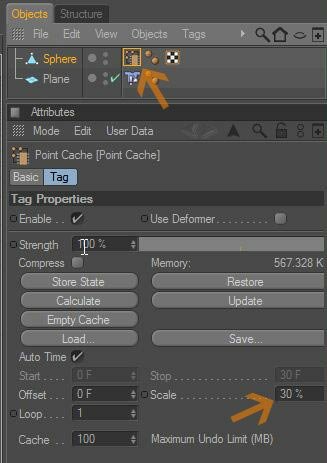
Step 6. Here are the results
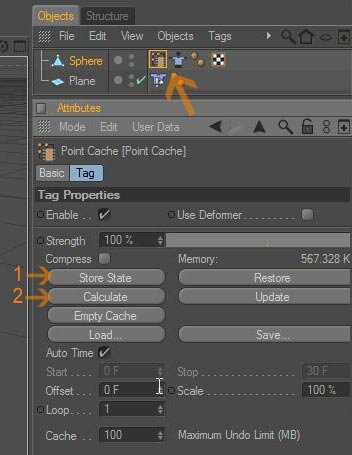
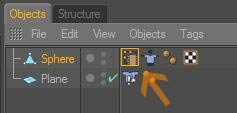
Step 4. Choose a point cache tag and then click the 'state store', then press the calculate
button
Step 3. Now to make slow motion on the sphere object then add a Point Cache tag (Character
tags> PointCache) on the sphere object.
Step 2. Hit play and the sphere object falls and bounces nicely on the plane :)
the result looks like this
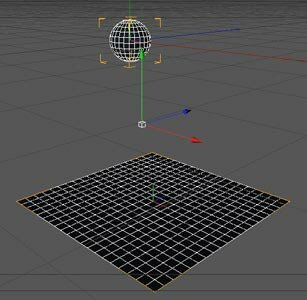
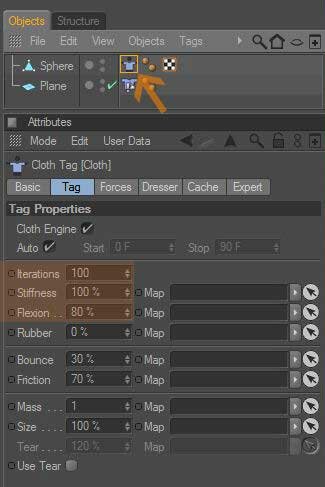
For example, I use simple simple geometric shapes such as spheres and planes.
Step 1. Create an editable sphere and place the cloth tag on it (right click your sphere layer, go
to Clothide Tags > Cloth). Then, you create a plane object and add the collider tag to it (right
click your plane layer, go to Clothide Tags > Collider)
and leave it in place.
This tutorial shows how to make slow motion on the Clothilde using Point Cache tag.
[C4D] Clothilde in slow motion



Cinema 4D Modeling and Animation
Support for JAG4D








