Step 4. Create a rendered preview of your morph and watch it. See the result here

Step 3. Repeat steps two to replace the Danel material with the Mabel material and switch the Mabel material with the Cheen material.



Step 2. Scroll the timeline to the next frame and switch the cheen material with the Danel material (drag and drop the Danel material into material target field in attribute manager) and again set a keyframe by control clicking the hollow circle with red trim around it next to the material section in the object manager.


Step 1. Apply the Cheen material to the first frame with the sphere and control click the hollow circle next to the material section in the object manager.
in this example I use Cheen, Danel and Mabel textures for the morphing textures,
see Basic of Morphing Textures
see Basic of Morphing Textures
In the previous tutorial "Basic of Morphing Textures" the addition of a keyframe done by opening the timeline and be done manually. Now I will show you a quick way to add a keyframe by using the "control click the hollow circle" next to the materials section in the object manager.
[C4D] Tips Morphing Textures



Cinema 4D Modeling and Animation
Support for JAG4D








