


Cinema 4D Modeling and Animation
Support for
JAG4D.COM
JAG4D.COM
[C4D] Basic of Morphing Textures
Texture morphing is essentially very simple. A Texture Track is added to an object in the Timeline and then keys are added to the track where the texture changes from one to another. Cinema 4D calculates the tweened frames necessary to blend one texture into the other between the keys
Step 1: Create a sphere object in the scene

Step 2: Add cheen shader in material manager and apply it to the sphere object
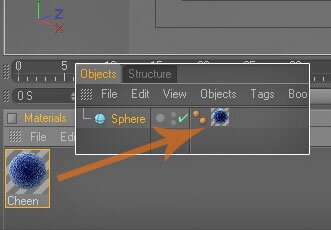
Step 3: Open the time line (Press 'shift F3'). Select the texture tag 'cheen' from the Object Manager and add Property Track to the Cheen texture (File > Add Property Tracks > Material)
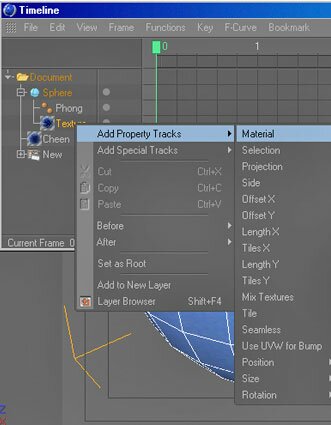
Step 4: Select the Material track in the timeline editor then Add a key to the track at 0S (File > Add Key At)
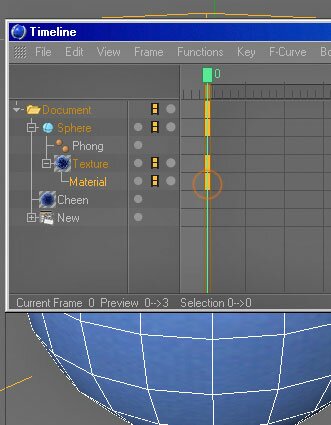
Step 5: Click the key to open the Material Manager dialogue box. Enter the name of the material you wish to apply
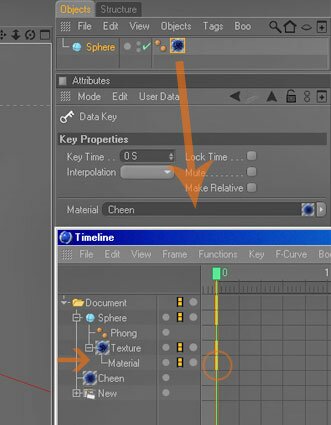
Step 6: Repeat along the Timeline where textures are to change (in this example i use Cheen, Danel and Mabel textures for the morphing textures)
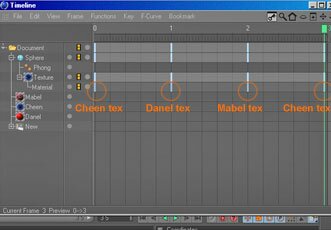
This is the result (swf format)
Related Tutorials








