[C4D - MoGraph - Dynamics] Dynamic Chain
Step 5: Add a solver object from Dynamics menu, set the Integration Method to Midpoint and oversampling to 8 (Generally collisions on their own will work with a less accurate integration method and lower sampling, the type of dynamics that need high oversampling and accuracy are soft bodies) then click the details tab, set Eps to 0.001 (The Eps setting determines how close an object can get to another before it collidies), the energy loss has been left on the default value of 5%, this will stop the chain of collisions of objects that would occur if the energy had nowhere to go.
Tips :
> You can use any material that looks like metal with some crunchmap or procedural shader to vary the colors..
> You can use any material that looks like metal with some crunchmap or procedural shader to vary the colors..


Step 4: Add a cylinder object and move it closer to the side of the chain parts to be hanged and press 'c' to make the cylinder object editable.

Step 3: Select the cloner object in objects manager and set it to Linear Mode and edit setting parameter like follow


Step 10: Add Wind from Dynamics menu and you can setup the strength settings up to you.

Step 9: Add Gravity from Dynamics menu, set the strength to 1
Step 8: Select cylinder object in the object manager, right click and select Dynamics tags > Rigid Body Dynamic tag, set the total Mass to 0, click the collision tab and set Collision Detection to full, set the Elasticity to 100% and set static and dynamic to 100%. Drop the cylinder object into the solver object


Step 6: In the object manager, select the torus object, right click and select Dynamics tags > Rigid Body Dynamic tag, Set the Rotational Mass to 50%, click the collision tab and set Collision Detection to full, set the Elasticity to 100% and set static and dynamic to 5%


Step 1: Create a torus or tube for the chain parts, you can deform this single object as you like and press 'c' to make the torus object editable.
Lets get started to create a chain 3d model


This tutorial shows how to make a dynamic chain using both MoGraph and the Dynamics module to simulate a hanging chain. The chain will react to wind and gravity.



Cinema 4D Modeling and Animation
Support for JAG4D
Step 2: Add a Cloner object from the Mograph menu, then drag and drop a torus object under the Cloner object and press 'c' to make the cloner object editable.
Step 7: Hold down Ctrl and drag the Rigid Body Dynamic Tag on to each of the other torus objects in the Cloner object group.
Step 11: Drag the Cloner object group into the solver object and drag again both forces (wind and gravity) into the solver object.
Step 12: Press Play to see the simulation play.
Final result
Tips n Technique 2
table of contens
table of contens

Now lets get to make a dynamic chain













