




Cinema 4D Modeling and Animation
Support for
JAG4D.COM
JAG4D.COM
[C4D] Ripple Effects
This tutorial explains how to make surface look like something would drop in water
Step 1. Add a plane object you want to use ripple effect into (make it editable), then create an emitter (Objects > Particle > Emitter), make an object a child of the emitter (a sphere is suitable for now), use a metaball to achieve such as bubbling liquids

Step 2. In the Attributes Manager change the settings of the emitter, sphere and metaball object like picture hereunder

Emitter

Sphere

Metaball

Step 3. Create NEW material. After creating new material, set ripple effects to it's Bump channel (Texture > Effects > Ripple)

Step 4. Set Ripple effects values

Note :
Wave length controls how "wide" ripples are
Speed controls speed of ripple
Amplitude is Height of ripple, use small values for more realistic effects Falloff is about how fast ripple "fades" away
Minimal Strength, controls how small ripple is before it disappears
Periods is among of waves in ripple
Particle Dependent, defines if size of ripple is depending from particles
Object, It is object you want ripples to happen to
Particles, defines what particles cause ripples
Wave length controls how "wide" ripples are
Speed controls speed of ripple
Amplitude is Height of ripple, use small values for more realistic effects Falloff is about how fast ripple "fades" away
Minimal Strength, controls how small ripple is before it disappears
Periods is among of waves in ripple
Particle Dependent, defines if size of ripple is depending from particles
Object, It is object you want ripples to happen to
Particles, defines what particles cause ripples
Step 5. Then apply it to the plane object (in attribute manager ensure that the texture tag's mix textures is enabled), to get some good effects, in the below i used a water material into the plane object
Note :
You need to do rendering to the PICTURE VIEWER (Shift+R) to see results of ripple shader
You need to do rendering to the PICTURE VIEWER (Shift+R) to see results of ripple shader

Step 6. That's it...Now all there is to do, is to RENDER your ripples to see what they look like
Here are some results (swf format)
Tips n Technique 2
table of contens
table of contens








